Some things were just meant to be…
It’s been a long road getting to here I’m sure. You’ve got a perfectly tuned SCCM 2007 infrastructure, you’ve upgraded to R2, and that installation of service pack 2 is now nothing but a quaint memory. Now you’ve decided to take things to the next level by virtualizing some of your applications. The App-V installation that was on the Microsoft Desktop Optimization Pack was a breeze, and then your greatest dreams are realized! App-V integrates with SCCM! Now you can push virtualized applications and stream them from your distribution points! Offline availability? Not a problem here friends. Life is good.
Ok, so I’m being a little dramatic. The truth is that application virtualization is seeping its way into many organizations in an effort to cut down on individual PC overhead and maintain more control over individual apps for a variety of reasons. Perhaps it is to maintain different versions of the same program, or even to centralize control of an app for licensing reasons. App-V can help and its integration into SCCM is simple.
Let’s start with the basics. Before beginning I would recommend that you are on SCCM R2 SP2 at least. Application virtualization tools were introduced into SCCM at R2 and SP2 is required for the latest iteration of App-V (4.6 at this writing). On the App-V side, only the App-V client needs to be on the PC running the virtualized application and an installation of the App-V Virtualization Sequencer is required in order to sequence apps.
Now that the prerequisites are out of the way, let’s jump right into the breach by opening up the Configuration manager console. Navigate to Site Database/Site Management/{Primary Site Name}/Client Agents. Double click on the Advertised Programs Client Agent. The third check box under Client Settings is “Allow virtual application package advertisement.” Put a check in that box and Click OK.
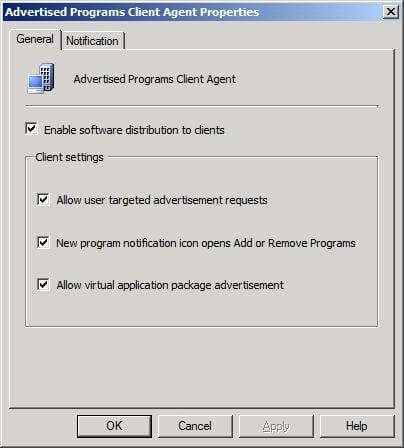
The next step is to go to every Distribution Point that will be streaming or delivering virtualized applications and enable BITS, and Application Streaming. Navigate to Site Database/Site Management/{Site}/Site Systems/{Site Server Containing the Distribution Point Role}. On the right side double click on the ConfigMgr Distribution Point role to bring up its properties. Ensure there is a check in the box under communication settings to “Allow clients to transfer content from this distribution point using BITS, HTTP, and HTTPS (required for device clients and Internet-based clients).”
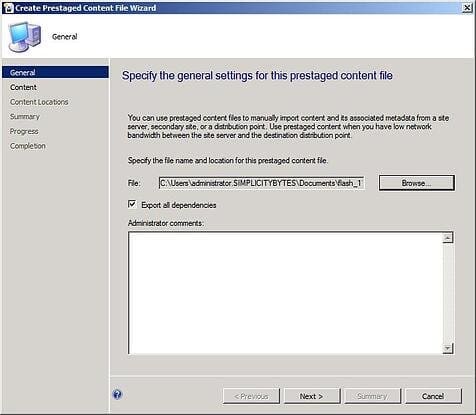
Now in that same dialog box click on the Virtual Applications tab. There is a box for “Enable virtual application streaming.” Select it and click OK.
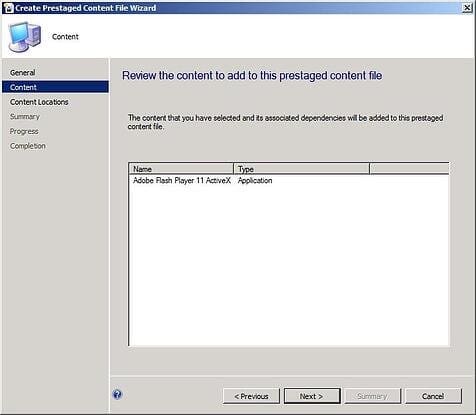
As an important note there are two ways of delivering a virtual application. The first way is to have it stream directly from a Distribution Point. The second way, for slower connections for offline use, is to use local delivery. If using only local delivery and NO streaming, then you don’t have to select this check box, however, if you plan on using either method then this box MUST be checked.
Congratulations, you’ve done it. The moment you clicked to enable virtual advertisements in the Advertised Programs Client Agent box, SCCM started to take control of the App-V client on all SCCM clients. It is important to note here that an unfortunate side effect of that is the Configuration Manager Advanced clients will remove ALL previously deployed virtual application packages (published through an App-V Full Infrastructure or standalone MSI). Keep this in mind. Now you have the ability to create New Virtual Application packages under software distribution and advertise them. You can stream apps and update them from a central point.
Now you’ve gone to the next level.
A good read on this topic is the App-V whitepaper section of Technet located at https://technet.microsoft.com/en-us/appvirtualization/cc843994.aspx

